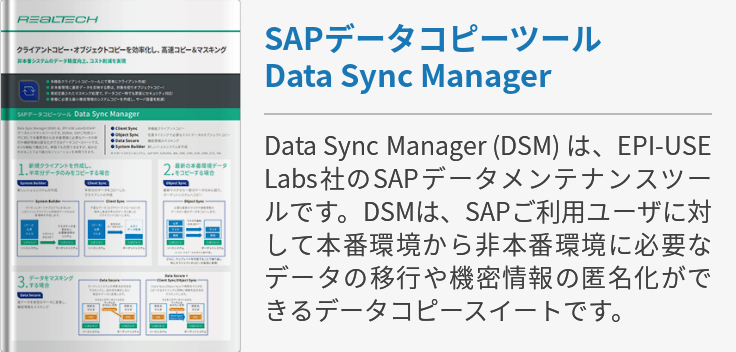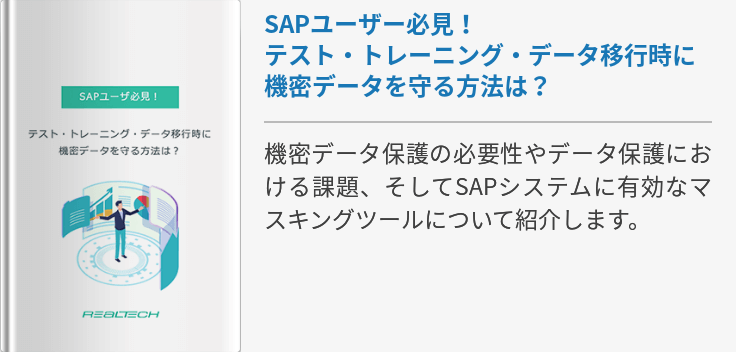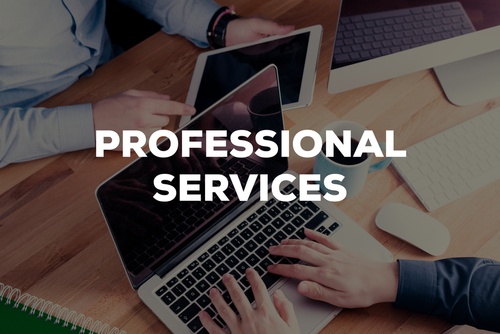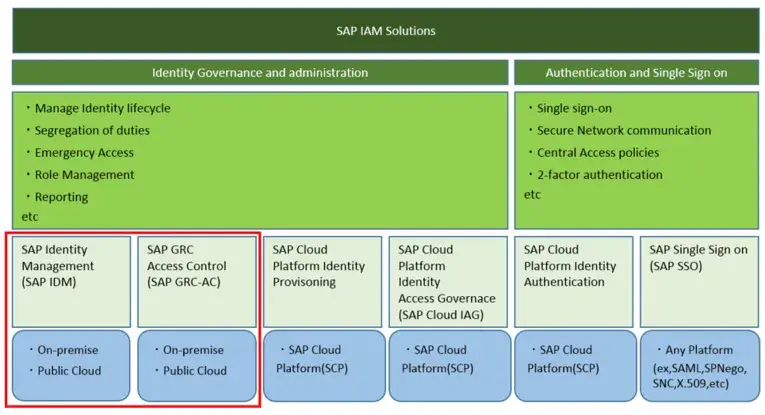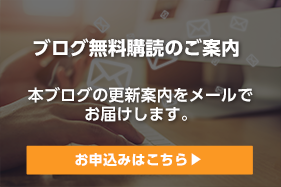Japanese version is here.
Dashboards the latest feature of Solamn7.1 built-in.
SolMan 7.1 SP05 was released we've been waiting for, and I am digging out Dashboards.
On the dashboard it is possible to capture and display a variety of data,
I'm going to tell you how to leverage Dashboards and let you easily understand it with my own idea.
You may know SAP BW functionality is on SAP Solution Manager 7.x. I made the BW data show graphically with SAP BusinessObjects Dashboards 4.0 (formerly known as SAP BusinessObjects Xcelsius Enterprise 2008).
To spice up the output data, I used external data (CSV) loading into BW on Solution Manager; Fujitsu SSL's power strip "Smart-consent"and its application that traces data of electricity for the outlets and room temperature.
Here is an overview of the entire systems.

First of all, I show you graphs how electricity and temperture data become visible
First is the electricity data. When you look at the contents, the graph of power process will be No. 1 -4. This No1-4 refer to each socket in "smart-consent".

On another screen, the data of the room temperature will be displayed.

Here is overview of Dashboards with the application inserted as one of object (Dashboard App).

Sorry that's too small. You can enlarge one of application by double-click.

I will show all the steps to make this graph on dashboard.
1. Locate an output data file in a shared directory in Solution Manager.

2.Insert CSV data into the Solution Manager.
BI component is a part of Solution Manager that stores data for Dashboard application.The following is the screen shot getting CSV file in Solution Manager."RSA1" is transaction that may be familiar with BI consultant.In order to load CSV data, it should be converted to Flat and then imported into Cube.

3.Once data is accumulated in Cube, you can now create BI query.
Use BEx Query Designer... that BI consultants also get used to.

4. Check the output of BEx Analyzer query.
I am going to tell you the reason, just please note that the output format is the key.

5. Work on a PC. Install SAP BusinessObjects Dashboards 4.0 (BO Dashboards) on your PC.

BO Dashboards version that I used is here:

6. Start the BO Dashboards and create the application
In pane (1), I look for components of graph and figure which I want to show as an application. create a picture as a dashboard application in pane (2) using the component found in (1).The data format in (3) should be aligned with BEx Analyzer format that I mentioned above.

7. Once you created a Dashboard application, save as XLF file from Menue [File] -> [Save As]

8. Export as SWF file from the menu[File]->[Export]->[Flash(SWF)]

9. Upload created the dashboard application to Solution Manager
Click on [Dashboard Application Registration Tool].
A list of dashboard applications will be displayed in web browser.
Dashboard application is maintained dividing into each role.
10. Click the button "Register New Application" in order to upload dashboard application.
You can find the following menu logged on an authorized user with role "SAP_SM_DASHBOARDS_ADMIN".

Specify a file path for JPEG, XFL and SWF that you saved.

11. Set the link between thye applications and the BI query.

Once it's completed, the application that I've created could be added in the Dashboard application list. Uploading Dashboard application to Solution Manager is completed.
Next, let's have a look at the step to assign the created application as a dashboard component.
1. log in as a user with role "SAP_SM_DASHBOARDS_ADMIN" via SAPGUI.
2. Select the menu "my dashboard".
At the first time, empty dashboad will be displayed,

3. After menu changed, click the "Add New Application".

4. As list of applications will be displayed, select the application you want to add to the dashboard.

To repeat steps 4 to 5 for registering application that you want to show, then you can setup a screen like that:

Please also visit our Youtube that show you bit of our demo tour.
- カテゴリ: SAP情報
この記事に関するサービスのご紹介
導入/移行(プロフェッショナル)サービス
プロフェッショナルサービスでは主にSAPシステムの導入や移行、それに伴うテクニカルな支援を行います。ERPやS/4 HANA、SolManといった様々なSAP製品の新規導入、クラウドを含む様々なプラットフォームへのSAPシステムの最適な移行、保守切れに伴うバージョンアップ・パッチ適用等の作業だけでなく、パラメータ設計、パフォーマンスチューニング、導入・移行計画支援等についても対応いたします。
詳細はこちら